About Vision Builder
The Vision Builder program is designed to be an
adjunct tool used as part of a comprehensive optometric vision therapy program.
Your optometrist will give you guidance as to which parts of the program are
best suited to your specific needs and as such should be the one to tell you
what levels and settings would be best for you and the continued development of
your visual abilities.
You may use Vision Builder as a stand-alone tool to improve your visual abilities, but the use of any computer program will never replace the need for a comprehensive vision therapy program.
Vision Builder AI has two modes of operation: Configuration and
Inspection. Use the Configuration interface to configure and test your
inspection. Use the Inspection interface to deploy the software and
perform
online or offline
visual inspection.
Elements of the Configuration Interface
Here shows the Vision Builder AI Configuration
interface. The
Configuration interface contains four areas: Main window,
Overview
window, Inspection Steps palette, and State
Configuration window.
Main
window
Displays the image in which you are
working, which may be the state diagram or the property page where inspection
arrangements are made, regions of interest are defined in the image and the
parameters of the steps are configured to perform .
Overview
window— Displays a thumbnail of any current
image inspection or the state diagram for inspection.
Inspection
Steps palette
Lists and describes the steps that you
use
to create your inspection. When you click on most steps, the palette
transforms into the
property page for the step.
State
Configuration window
Displays the list of
steps in the
currently selected
state in the inspection.
Inspection
State Diagram
The program uses a
state diagram to define the inspections setting states and transitions leading
program execution.
You can do simple
inspection of a single state.
More complex
inspections can be created by adding additional states and transitions to the
default state diagram.
Within a state
diagram, each state can lead to one or multiple states or can end the
inspection cycle.
Each state diagram
relies on in-state calculations or user input to determine the next state to
execute.
The program executes the state diagram continuously from the start
point to the end point.
Each state in an
inspection is intended to contain a discrete set of inspection steps.
To access the steps contained
in a state, select the state on the state diagram. The steps present in the
state will appear in the State Configuration window.
Vision Builder AI Inspection Interface
Results Panel
Lists the steps in the inspection by name. For each
inspection step, Vision Builder displays the step type, result (PASS or
FAIL), measurement made, and a comment explaining the reason of a
FAIL. Inspection Status shows the result of the complete inspection.
Display window
Displays the part under inspection.
Inspection Statistics panel
Contains three indicators that display
the yield (ratio between PASS and FAIL), active versus idle time, and
processing time of the inspection.

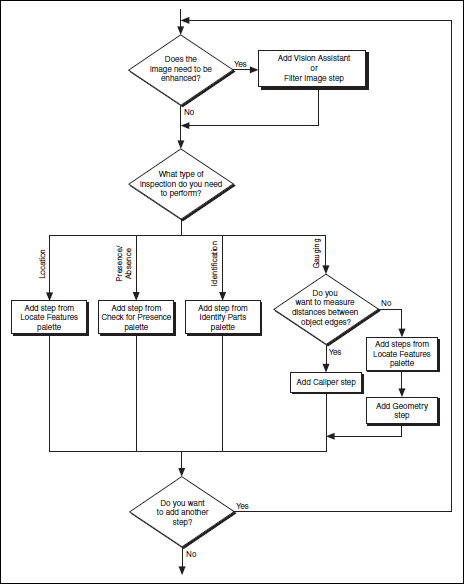




No hay comentarios:
Publicar un comentario